Wi-Fi Dead Zones? Here’s How to Fix Internet Problems at Home (Without Buying Expensive Gear)
Have you ever been on an important Zoom call, winning a game, or binge-watching your favorite show — and suddenly your Wi-Fi acts like it just gave up on life? 😩
That spinning buffering circle is enough to drive anyone mad.
Good news: fixing Wi-Fi dead zones doesn’t have to involve fancy (or expensive) gadgets.
In this guide, you'll learn simple, practical solutions that can make your internet faster — all without spending a single extra dollar.
Let's dive into it!
What Causes Wi-Fi Dead Zones?
Before fixing the problem, let’s quickly understand why it happens.
| Cause | Why It Matters |
|---|---|
| Physical Barriers | Walls, floors, and furniture can block signals. |
| Distance | Farther you are from the router, weaker the signal. |
| Interference | Other devices (microwaves, cordless phones) can interrupt Wi-Fi. |
| Old Equipment | Outdated routers simply can’t keep up with today’s speeds. |
7 Proven Ways to Fix Wi-Fi Dead Zones (Step-by-Step)
1. Move Your Router to a Central Location
Most people hide their router behind the TV or tuck it into a corner. Bad idea.
Wi-Fi signals spread like waves — the more obstacles in their way, the weaker they get.
✅ Solution:
-
Place it in a central, open area of your house.
-
Keep it elevated (higher is better).
-
Avoid putting it inside cabinets.
2. Reposition the Router’s Antennas
If your router has antennas, don’t just leave them both pointing upward!
✅ Pro Trick:
-
Position one antenna vertically (up and down) and the other horizontally (flat).
-
Why? Because different devices pick up different orientations better.
3. Update Your Router’s Firmware
When was the last time you updated your router’s firmware?
(If you said "never," don’t worry — you’re not alone.)
Router companies constantly release software updates to fix bugs, improve speed, and boost security.
✅ How to update:
-
Log into your router’s settings page (usually at 192.168.1.1 or similar).
-
Look for a "Firmware Update" section.
-
Follow the instructions. It usually takes less than 10 minutes.
4. Reduce Device Interference
Wi-Fi signals can be interrupted by surprisingly common household items:
| Common Devices | Cause Interference? |
|---|---|
| Microwave ovens | YES |
| Cordless phones | YES |
| Baby monitors | YES |
| Bluetooth devices | Sometimes |
✅ Fix:
-
Keep your router at least 3-6 feet away from these devices.
-
Turn off unused Bluetooth devices when possible.
5. Use 5GHz Wi-Fi Band (If Available)
Modern routers often broadcast two signals:
-
2.4GHz (longer range, slower speed)
-
5GHz (shorter range, faster speed)
✅ If you’re close to the router, switch your device to the 5GHz network.
✅ How to do it:
-
Open Wi-Fi settings on your phone or laptop.
-
Choose the network name ending in _5G.
⚡ Bonus: Less crowded than 2.4GHz, which means less interference.
6. Change Your Wi-Fi Channel
Here’s a weird but true fact:
If you live in an apartment or crowded area, your neighbor’s Wi-Fi could be messing with yours without even trying.
Most routers automatically pick a Wi-Fi channel, but sometimes many routers nearby are stuck on the same one — causing signal congestion.
✅ How to fix it:
-
Download a free app like WiFi Analyzer (Android) or NetSpot (Mac/Windows).
-
Scan your area to see which channels are most crowded.
-
Log into your router settings and switch to a less crowded channel manually.
7. DIY Wi-Fi Signal Boosters
Here’s where it gets fun — and surprisingly effective! 🎯
✅ Quick DIY Tricks:
-
Aluminum Foil Hack:
-
Create a simple parabolic reflector using aluminum foil behind your router antennas.
-
Directs the signal forward, increasing strength toward dead zones.
-
-
Old Router = Repeater:
-
If you have an old router lying around, you can set it up as a Wi-Fi repeater or extender.
-
Many routers have a "Repeater Mode" or "Bridge Mode" in settings.
-
✅ Extra Boost:
-
Upgrade your router’s antennas (if removable) to high-gain antennas.
(Still cheap compared to buying extenders.)
What NOT to Waste Your Money On
Not all gadgets sold as “Wi-Fi saviors” are worth your money.
🚫 Avoid these unless you know what you’re doing:
-
Cheap Wi-Fi Range Extenders:
-
Many under $30 extenders create a second network that's clumsy to use and slower.
-
-
Signal Boost Stickers:
-
These are pure scams. Slapping a sticker on your router doesn’t change the laws of physics. 😆
-
-
Super-Cheap Mesh Systems:
-
Good mesh Wi-Fi systems are amazing, but the budget ones often aren't better than one good router placed properly.
-
🧠 Tip: Fix all the basics first (router placement, firmware, interference) before even thinking about buying anything.
When You Should Consider Upgrading
Okay, sometimes it’s not you, it’s the router.
Here’s when you should admit it’s time for a tech upgrade:
✅ Signs You Need a New Router:
-
Your router is more than 5 years old.
-
You only get full speed next to the router and nowhere else.
-
It only supports 2.4GHz and no 5GHz band.
-
You still use basic security like WEP instead of WPA2/WPA3.
If you decide to upgrade, look for:
-
Dual-band (2.4GHz + 5GHz) routers
-
Support for the latest Wi-Fi standards (Wi-Fi 5 / Wi-Fi 6)
-
Good reviews for range and stability
🛒 Budget Tip: You don’t always need the most expensive gaming routers.
A decent $80-$120 router can absolutely transform your internet experience.
Visual Recap: Quick Checklist
| Step | Action | Benefit |
|---|---|---|
| 1 | Move router to center | Maximize signal spread |
| 2 | Adjust antenna directions | Better vertical + horizontal coverage |
| 3 | Update firmware | Faster, more secure |
| 4 | Reduce interference | Stronger, uninterrupted connection |
| 5 | Switch to 5GHz | Speed boost nearby |
| 6 | Change Wi-Fi channel | Less congestion |
| 7 | DIY boosters | Free signal improvements |
Let’s summarize everything we’ve learned so far — because clarity = action.
🎯 Main Causes of Dead Zones:
-
Physical barriers (walls, furniture)
-
Long distance from the router
-
Device interference
-
Outdated router technology
🎯 Best Free Solutions:
-
Move router to a central, elevated place
-
Adjust antenna directions
-
Update router firmware
-
Reduce electronic interference
-
Switch to 5GHz band if possible
-
Change Wi-Fi channel to avoid neighbor interference
-
DIY boosters like aluminum foil reflectors
🎯 Only Upgrade If:
-
Your router is older than 5 years
-
Your router doesn't support dual-band (2.4GHz and 5GHz)
-
You’ve tried all the above steps and still suffer poor connectivity
Bonus Expert Tips to Supercharge Your Wi-Fi Even More
(If you want to go from "good" Wi-Fi to "holy smokes, this is fast" Wi-Fi.)
1. Use Ethernet Cables Where Possible
While this blog is about improving Wi-Fi, let’s not forget:
Wired connections are unbeatable for speed and reliability.
✅ Pro Tip:
-
Connect your PC, smart TV, gaming console directly to the router using Ethernet cables.
-
This frees up Wi-Fi bandwidth for mobile devices.
2. Set Up a Guest Network
If you have a lot of visitors — or smart home devices — connecting to your network, they can bog it down.
✅ Solution:
-
Create a "Guest Network" that’s separate from your main devices.
-
Your smart bulbs and smart fridges can live there happily without messing with your laptop's Zoom calls.
🧠 Bonus: Improves security too!
3. Check for Bandwidth-Hogging Apps
Sometimes, it’s not the Wi-Fi’s fault — it’s the apps running in the background.
✅ Look for apps that:
-
Auto-backup large files (like Dropbox, Google Drive)
-
Stream 4K videos non-stop
-
Auto-download updates
✅ Fix:
-
Schedule large uploads/downloads during off-peak hours.
-
Pause unnecessary background processes when gaming or video calling.
What If Nothing Works?
If you’ve tried everything and still suffer horrible dead zones, it might be time to:
-
Consider a Mesh Wi-Fi System like Google Nest Wi-Fi or Eero.
-
Contact your Internet Service Provider (ISP) — maybe they can provide a better router or troubleshoot connection issues from their end.

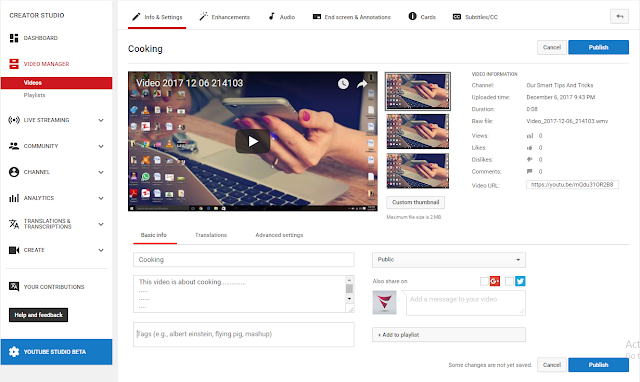
Comments
Post a Comment